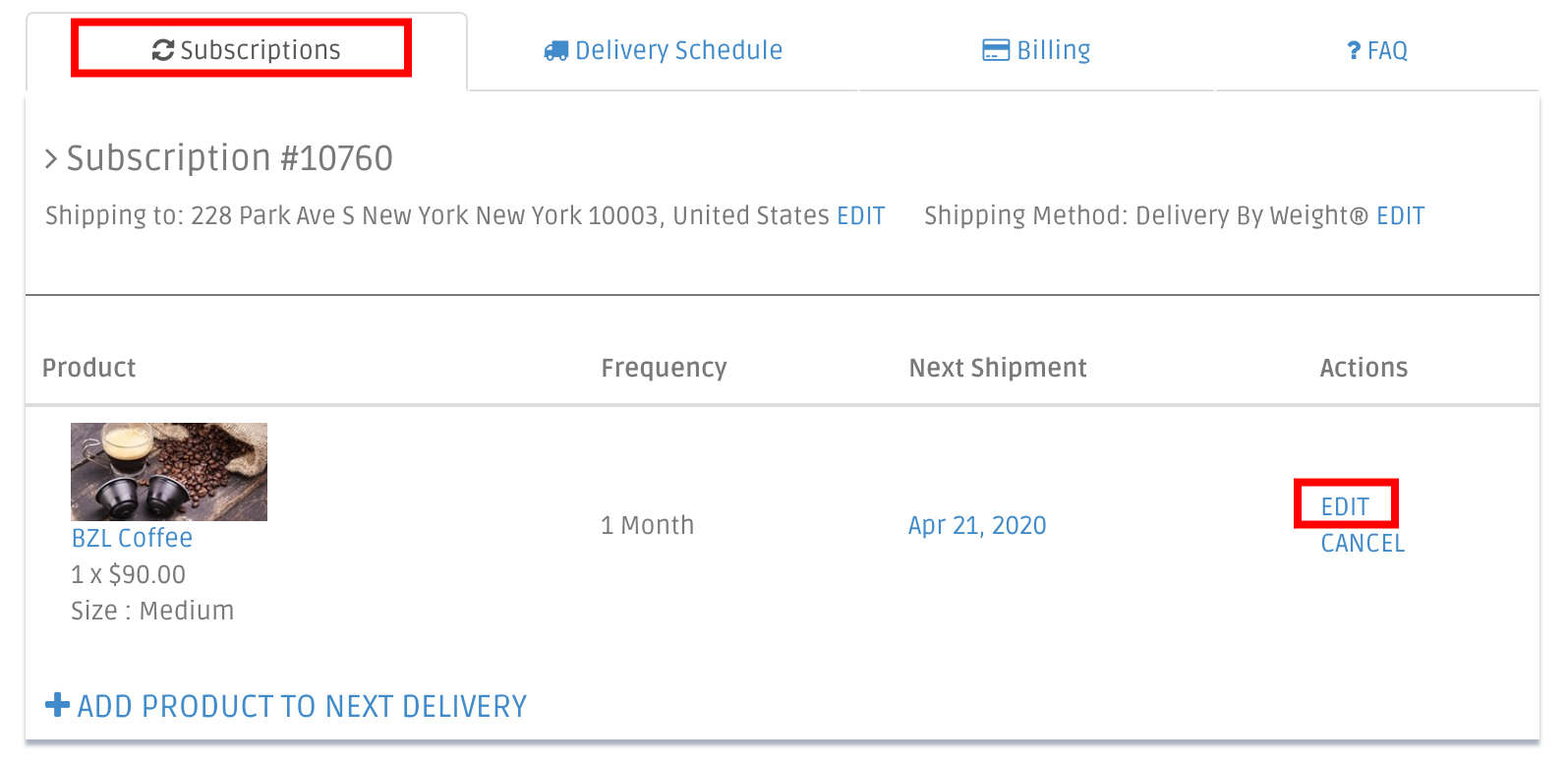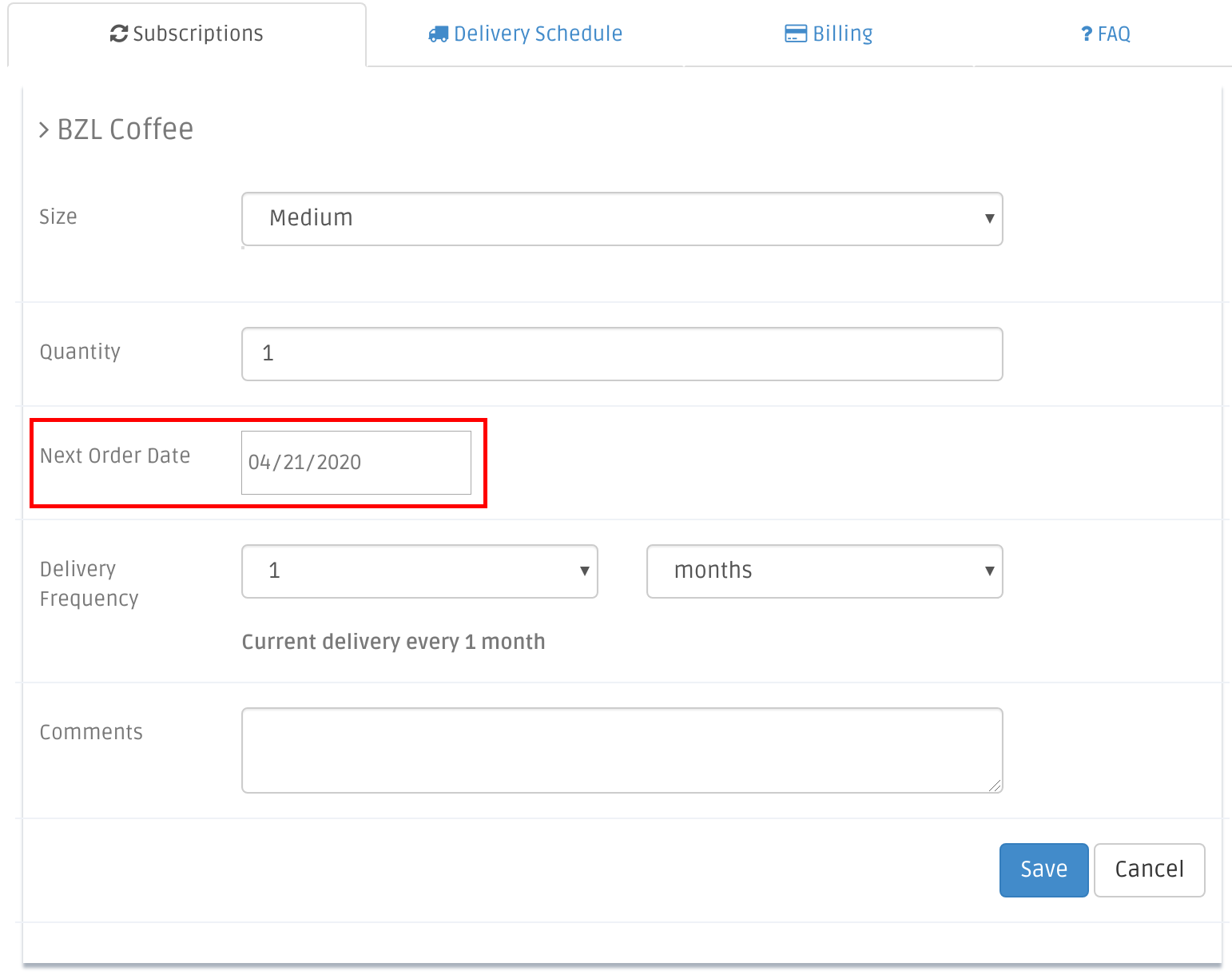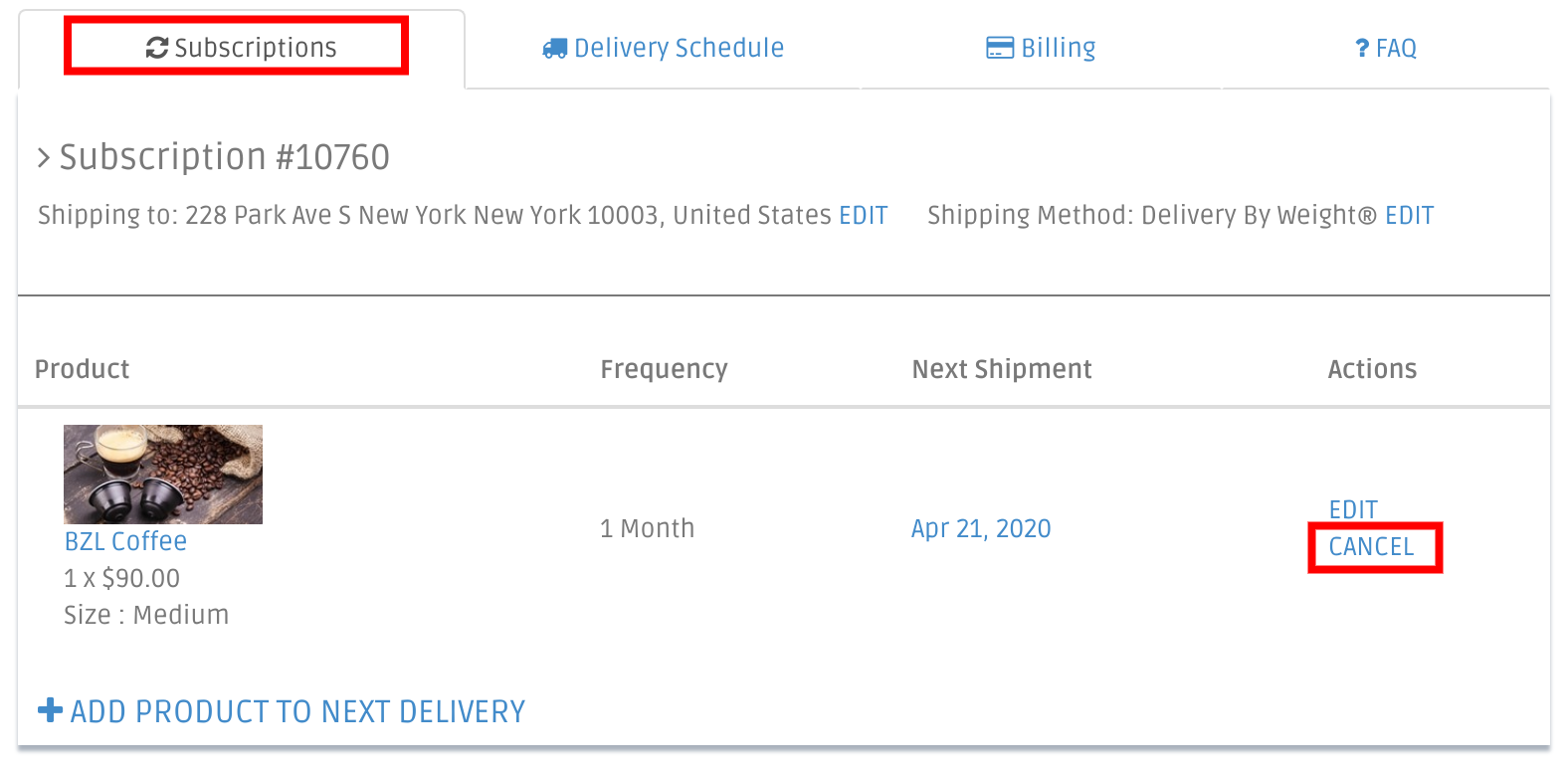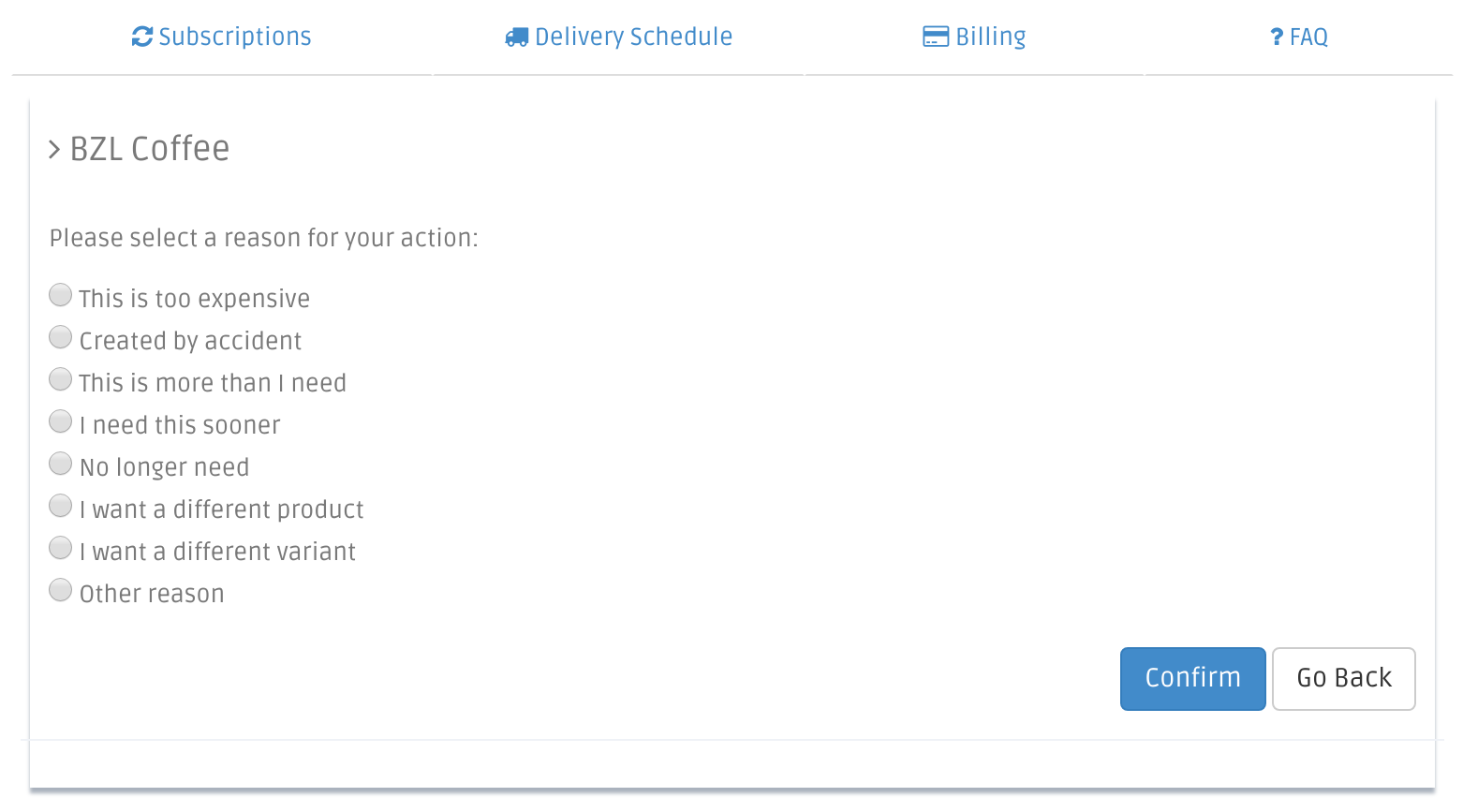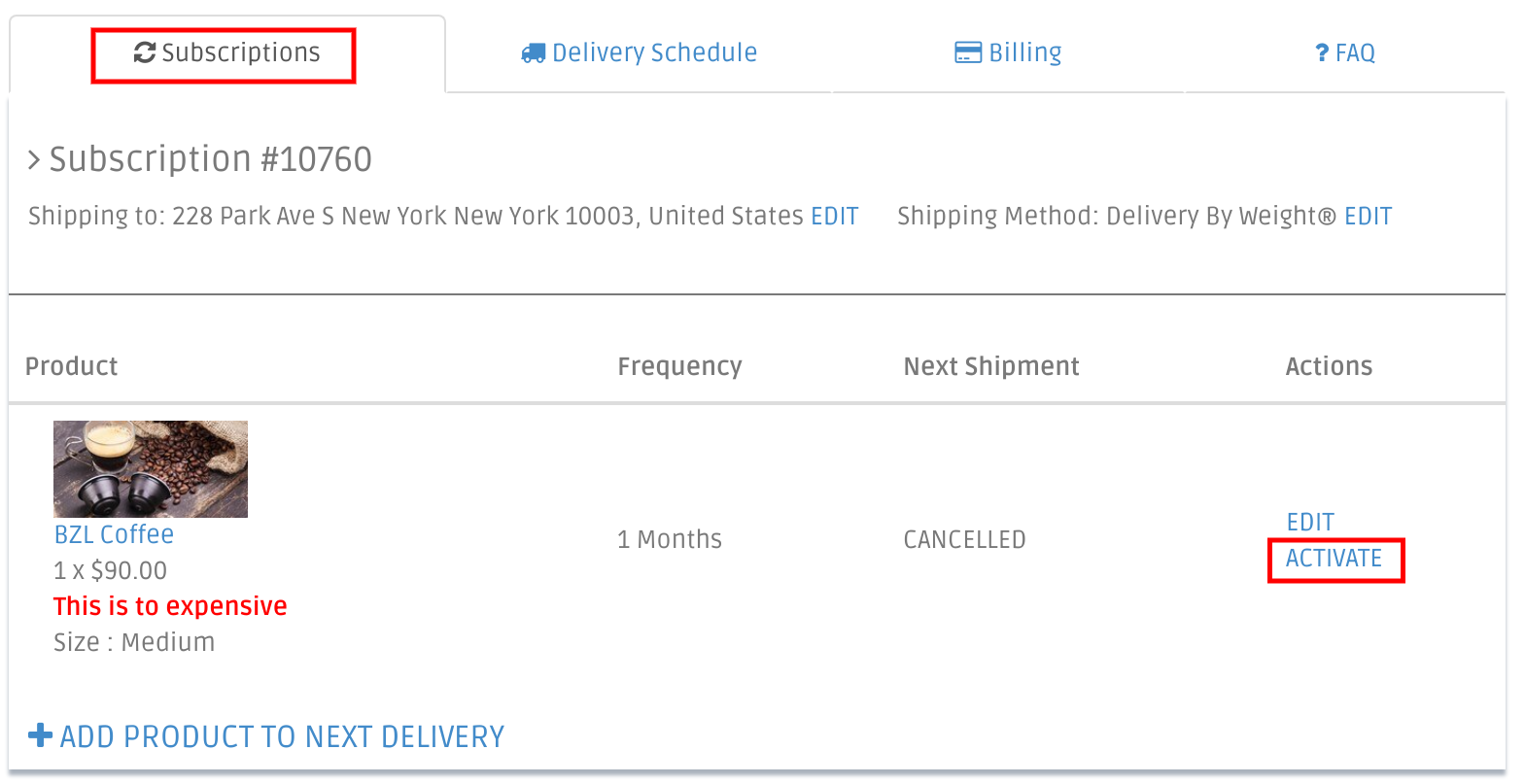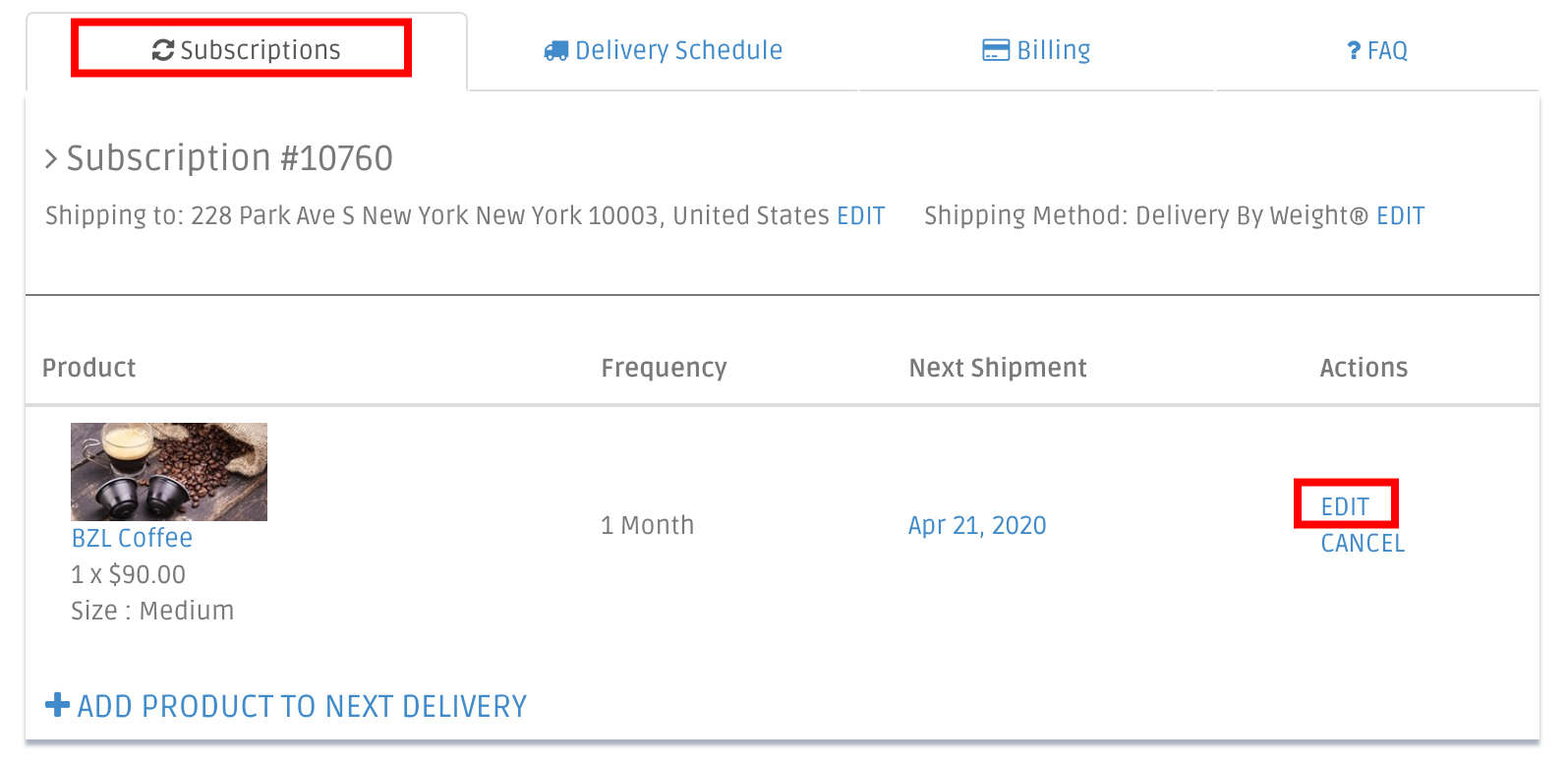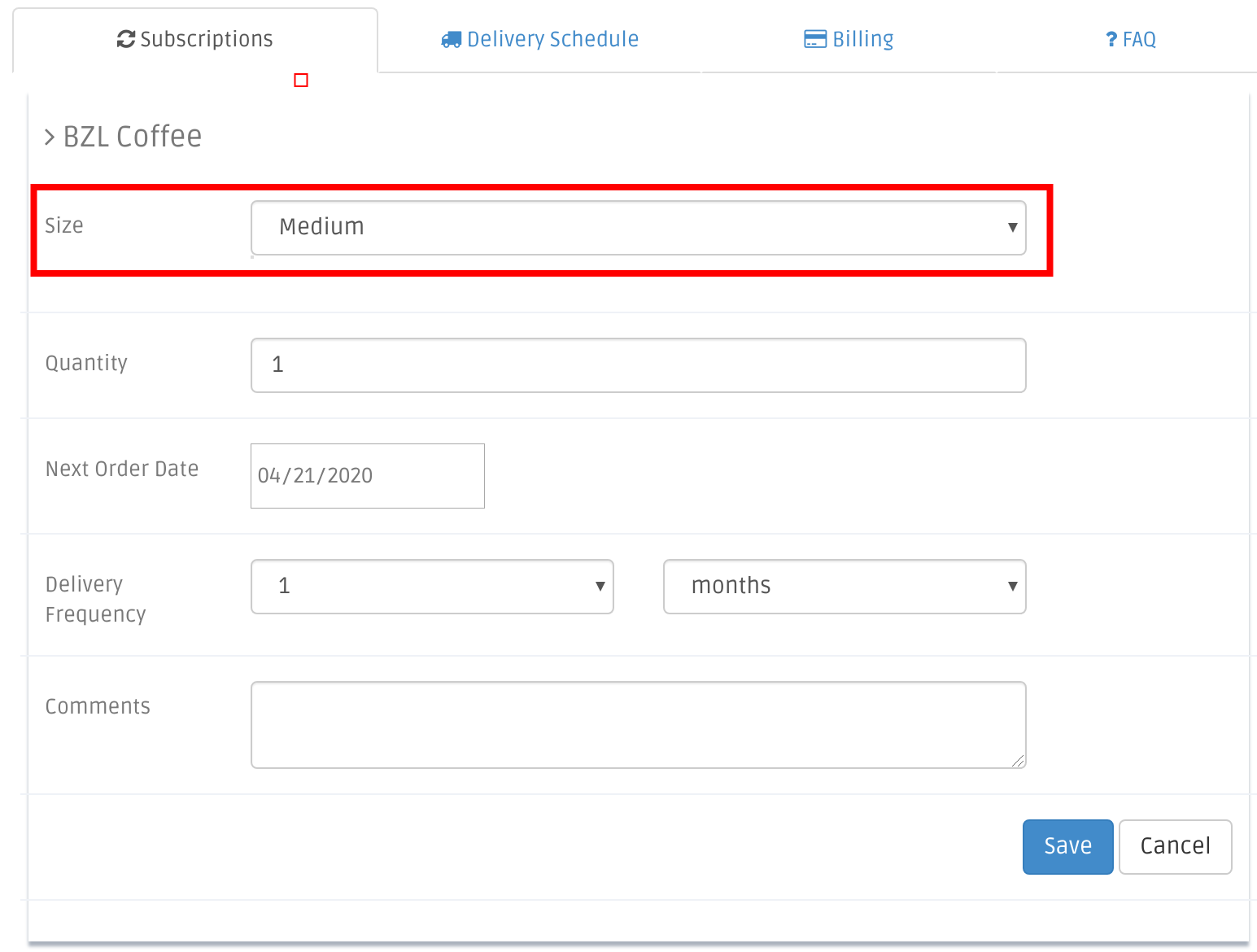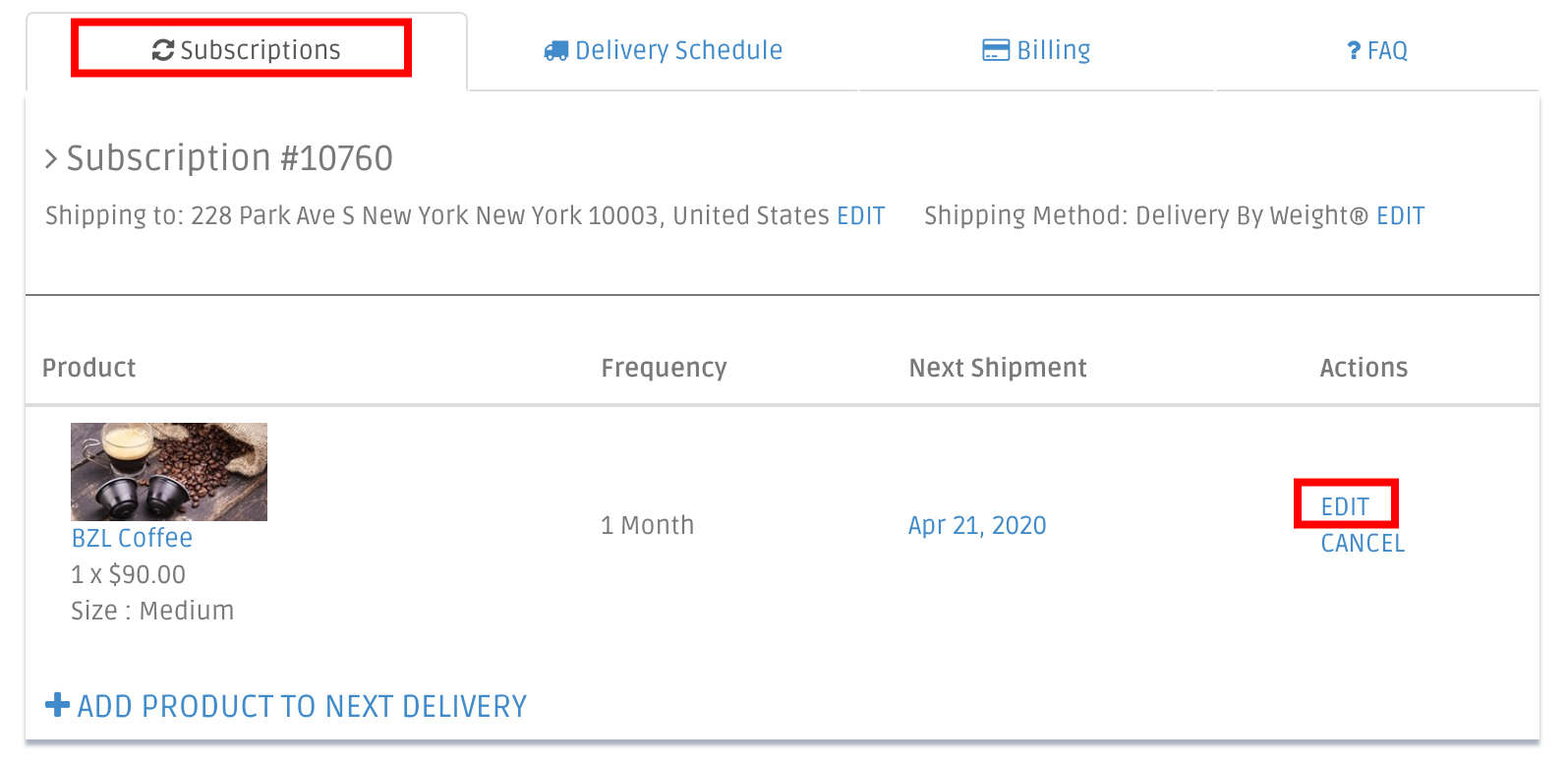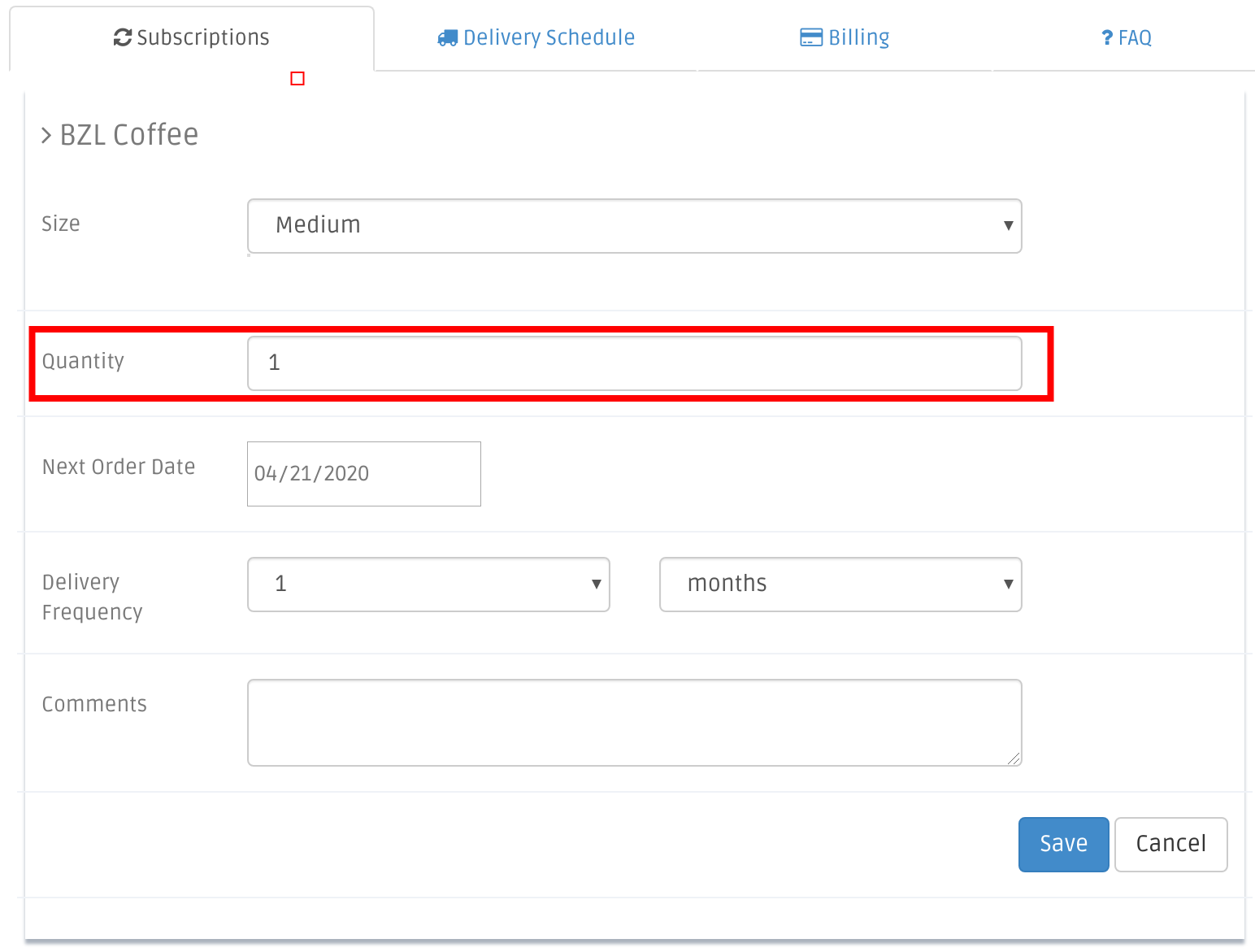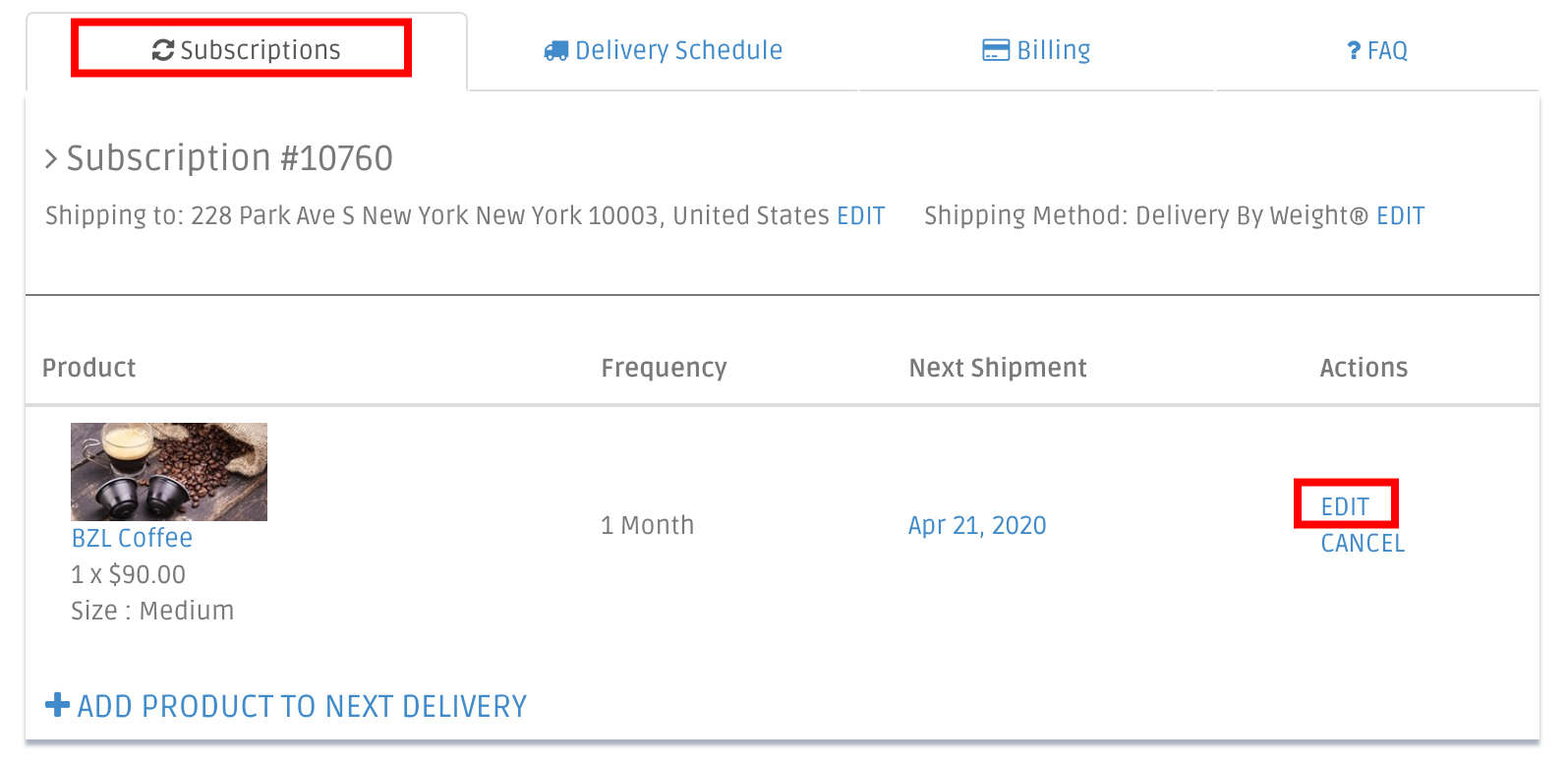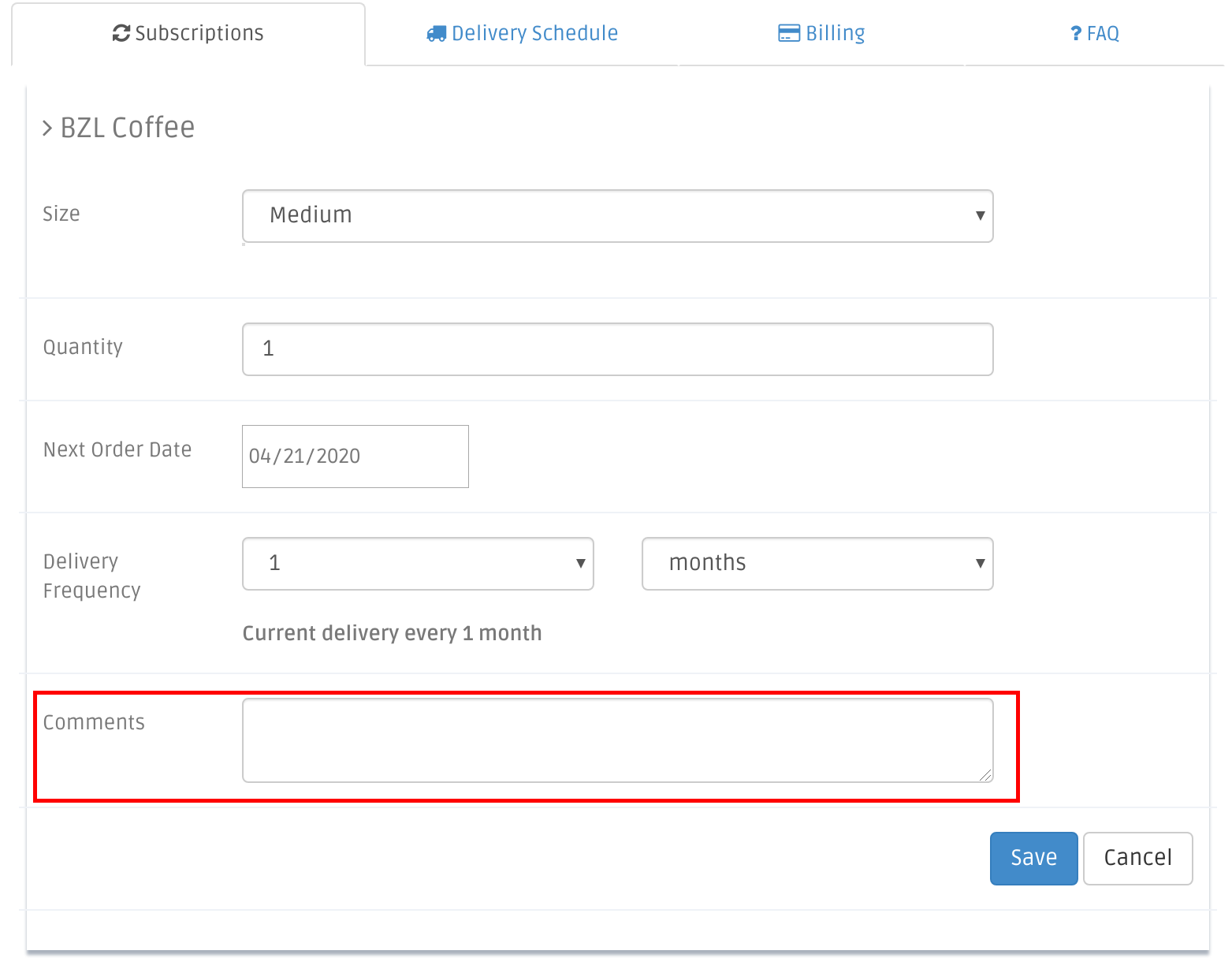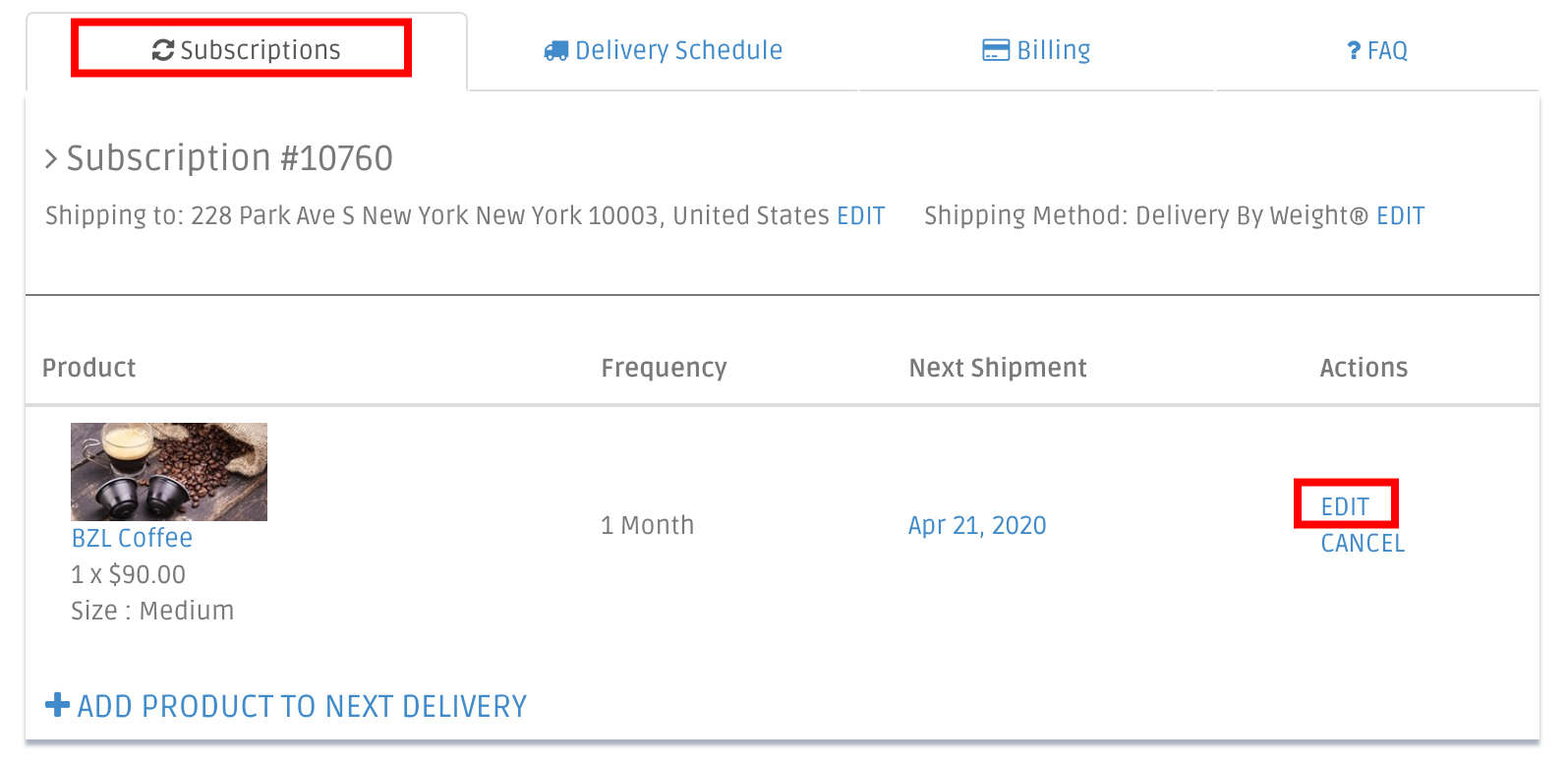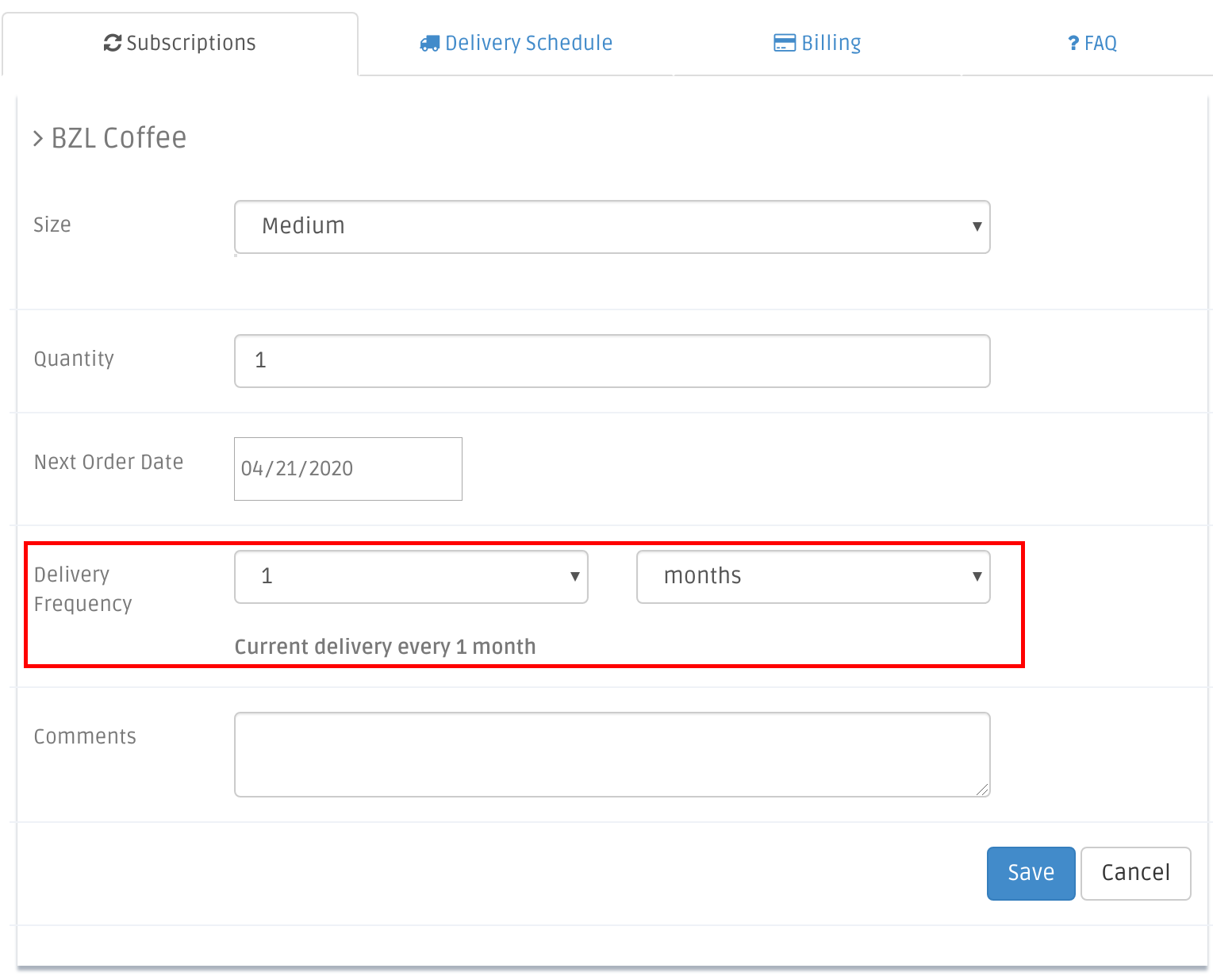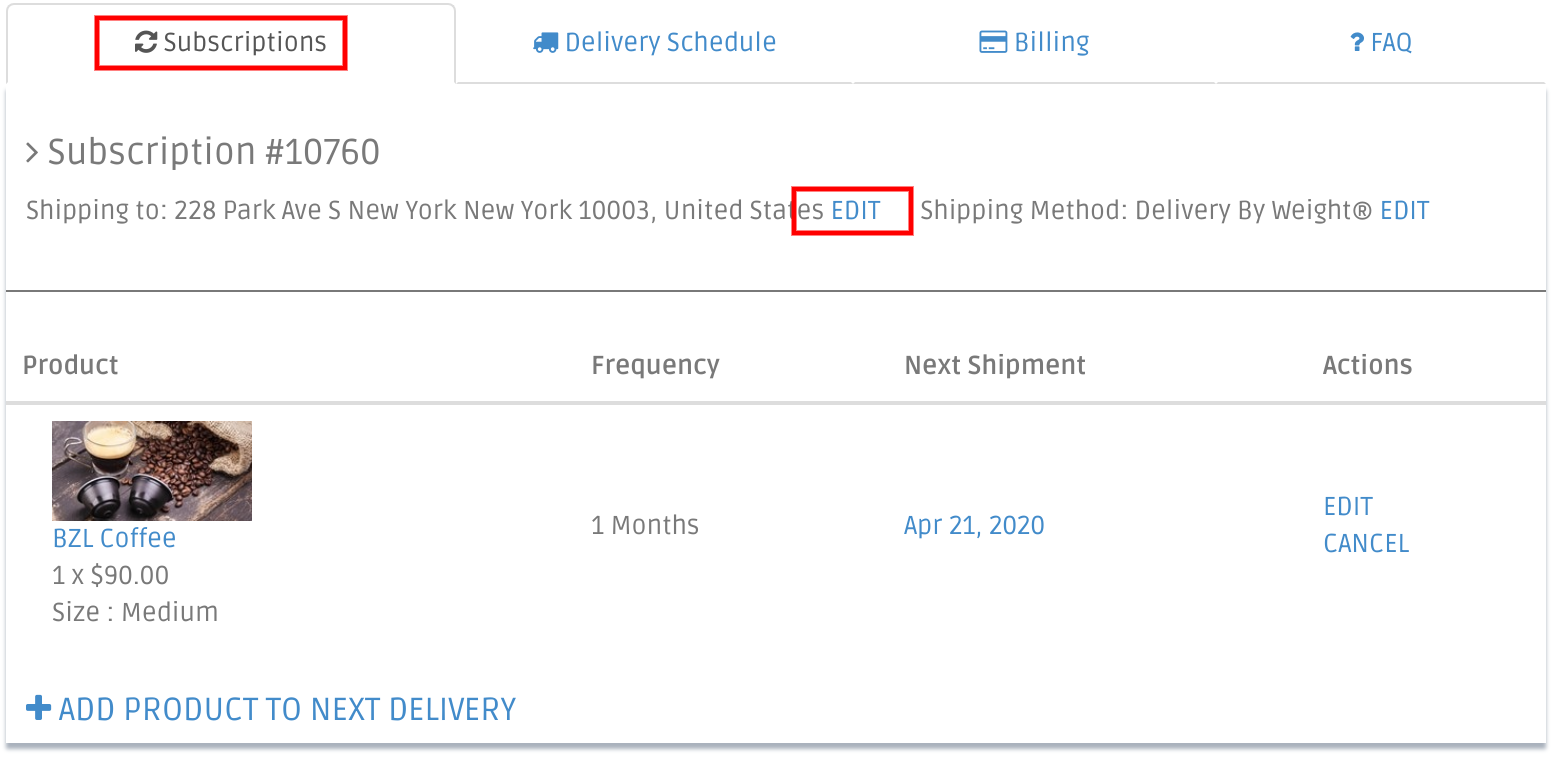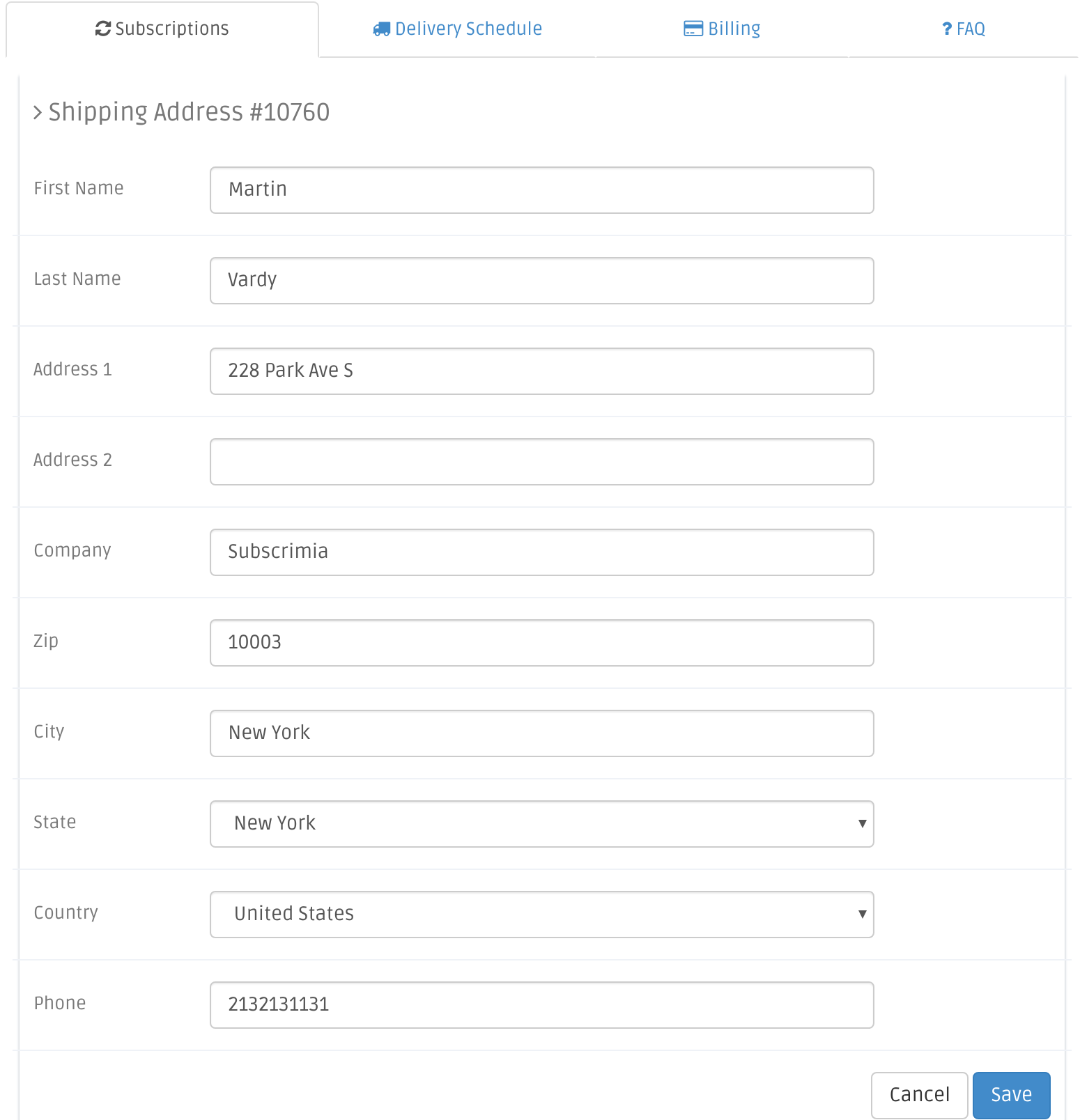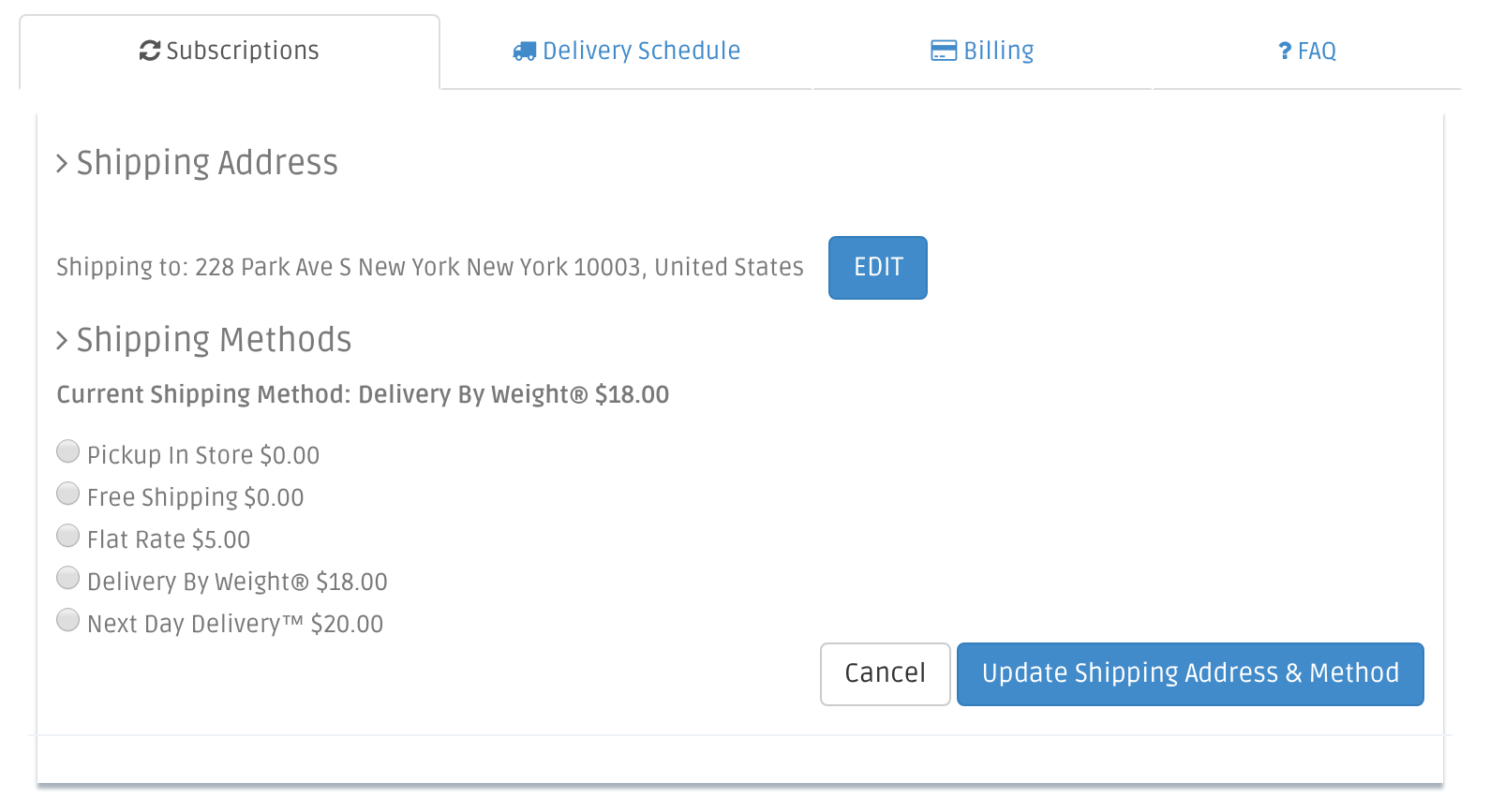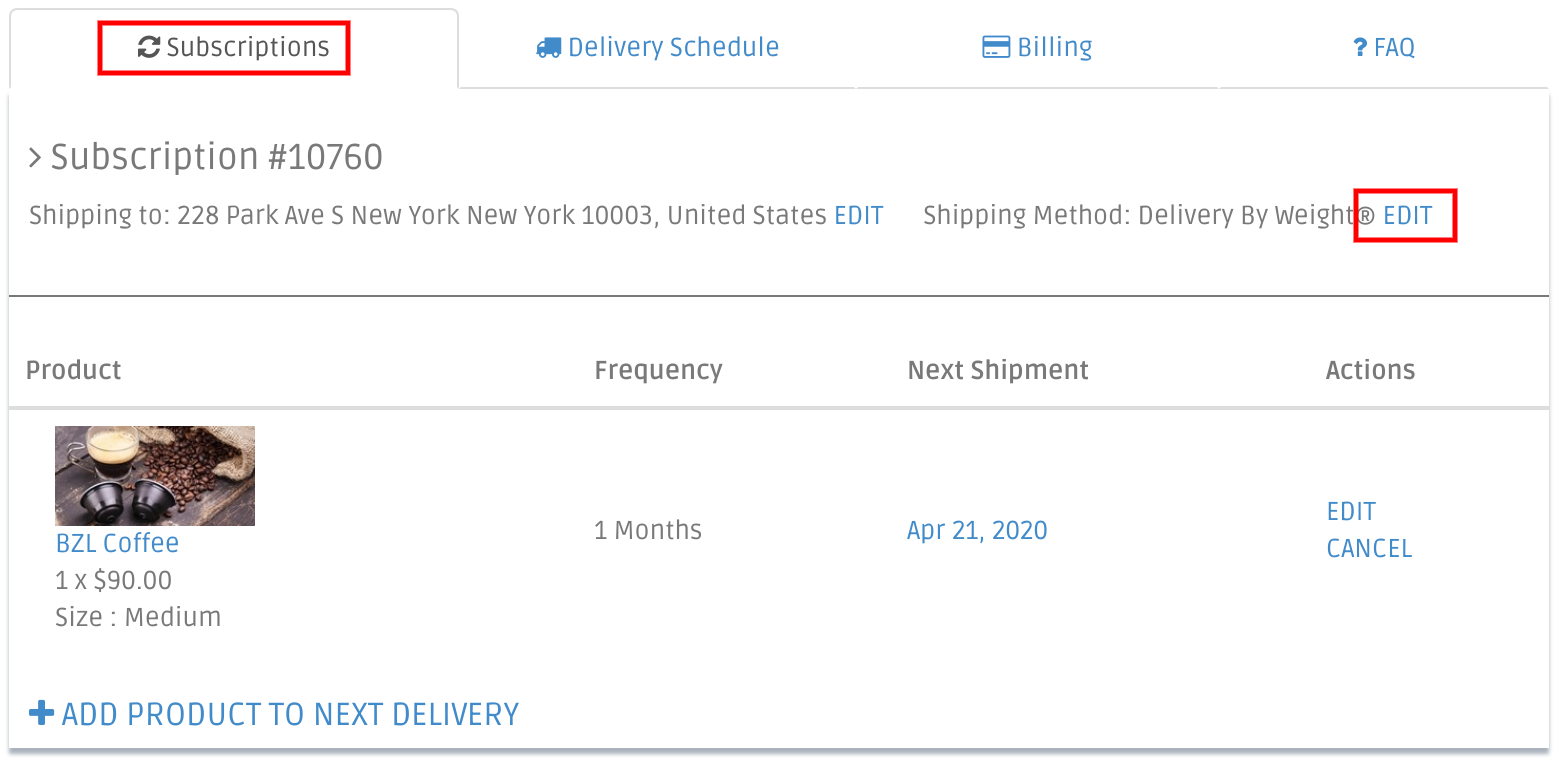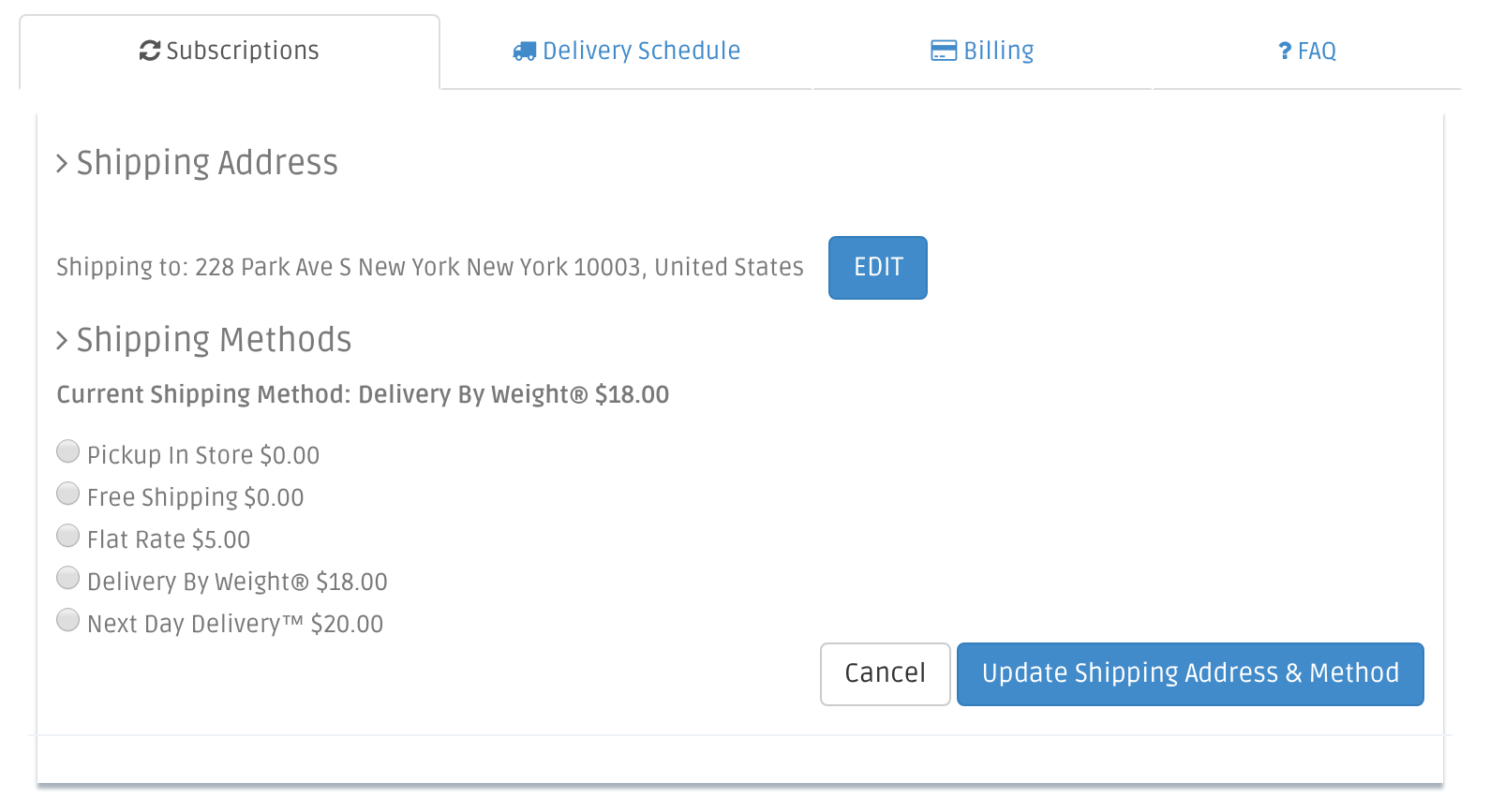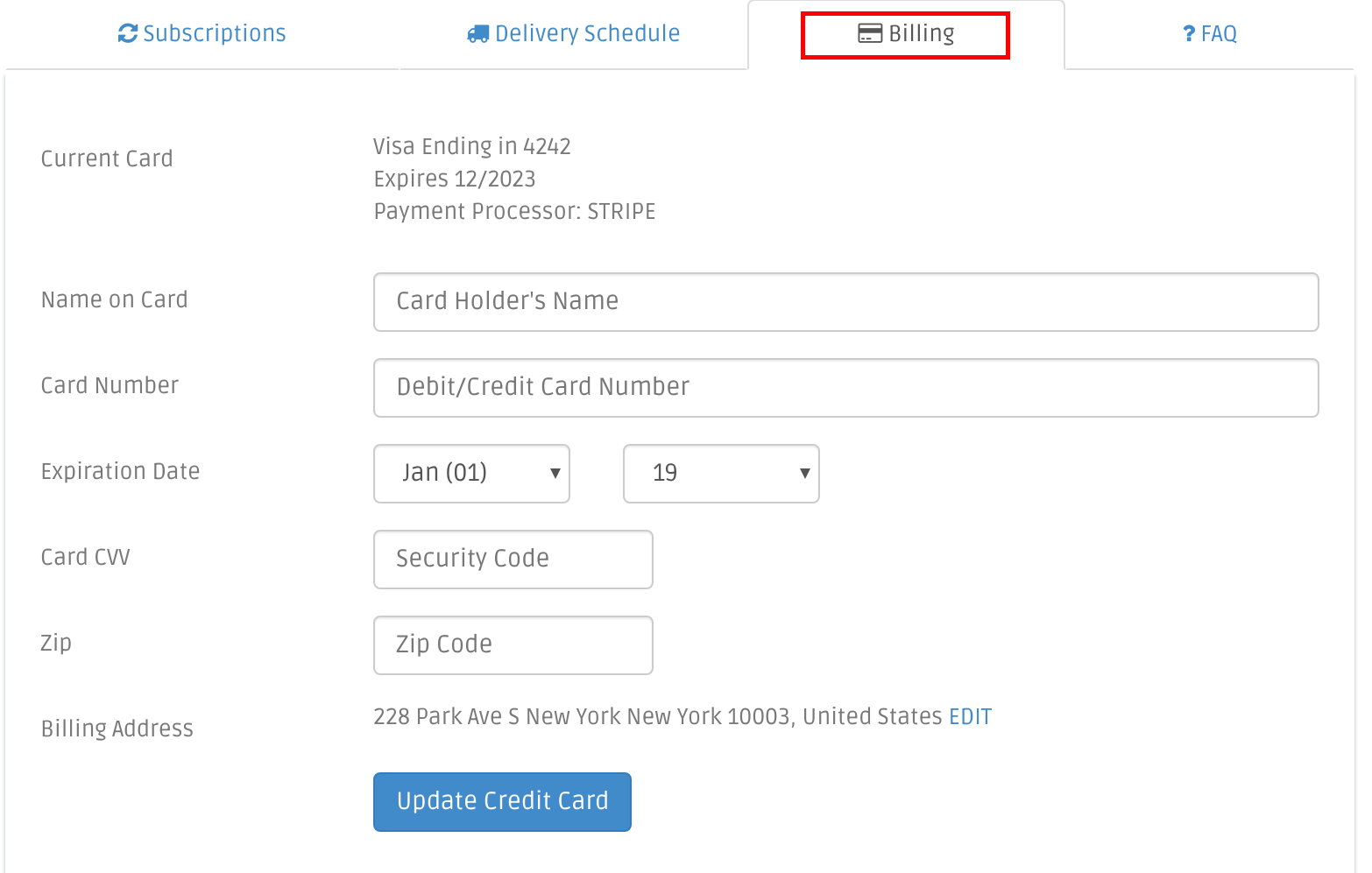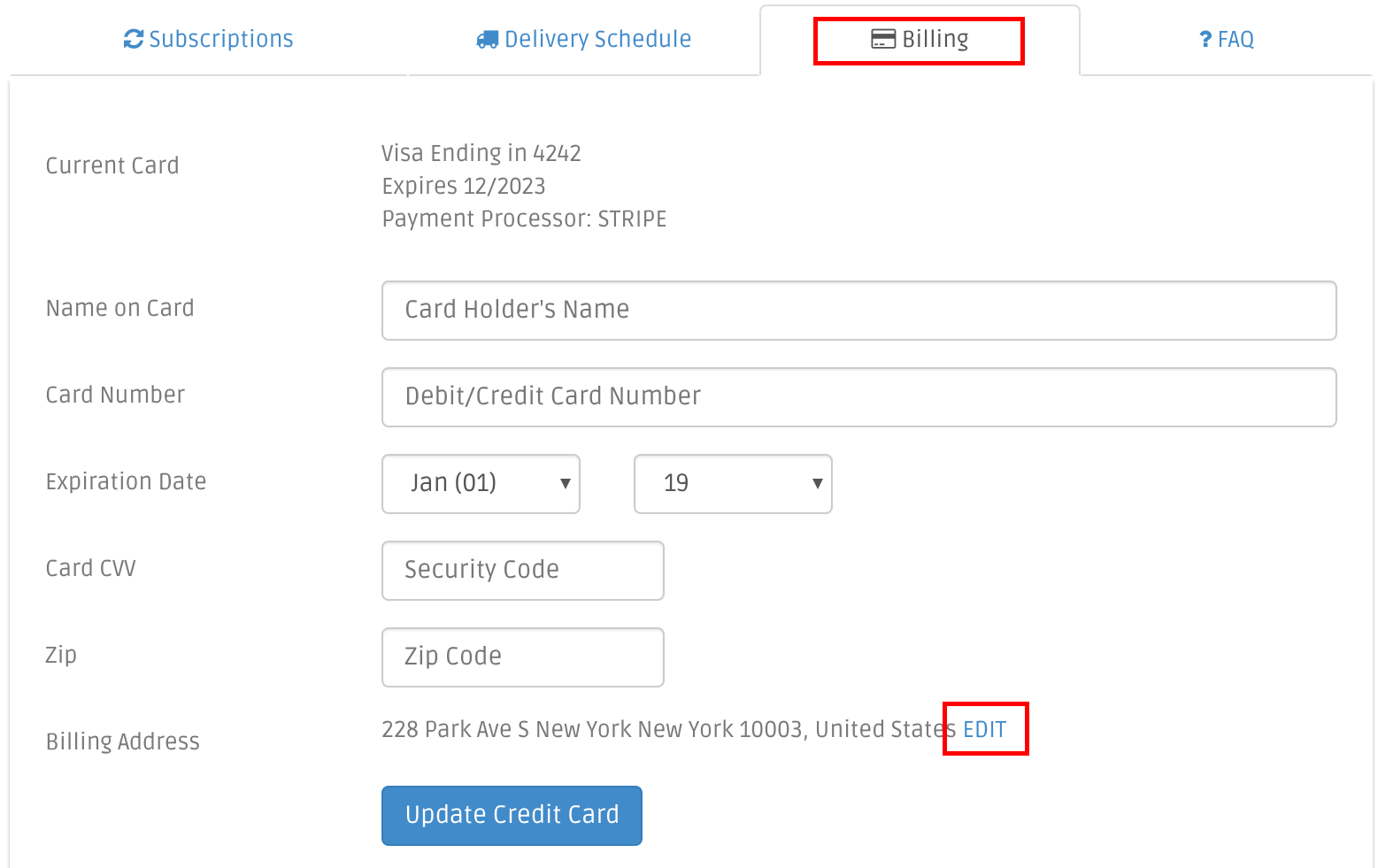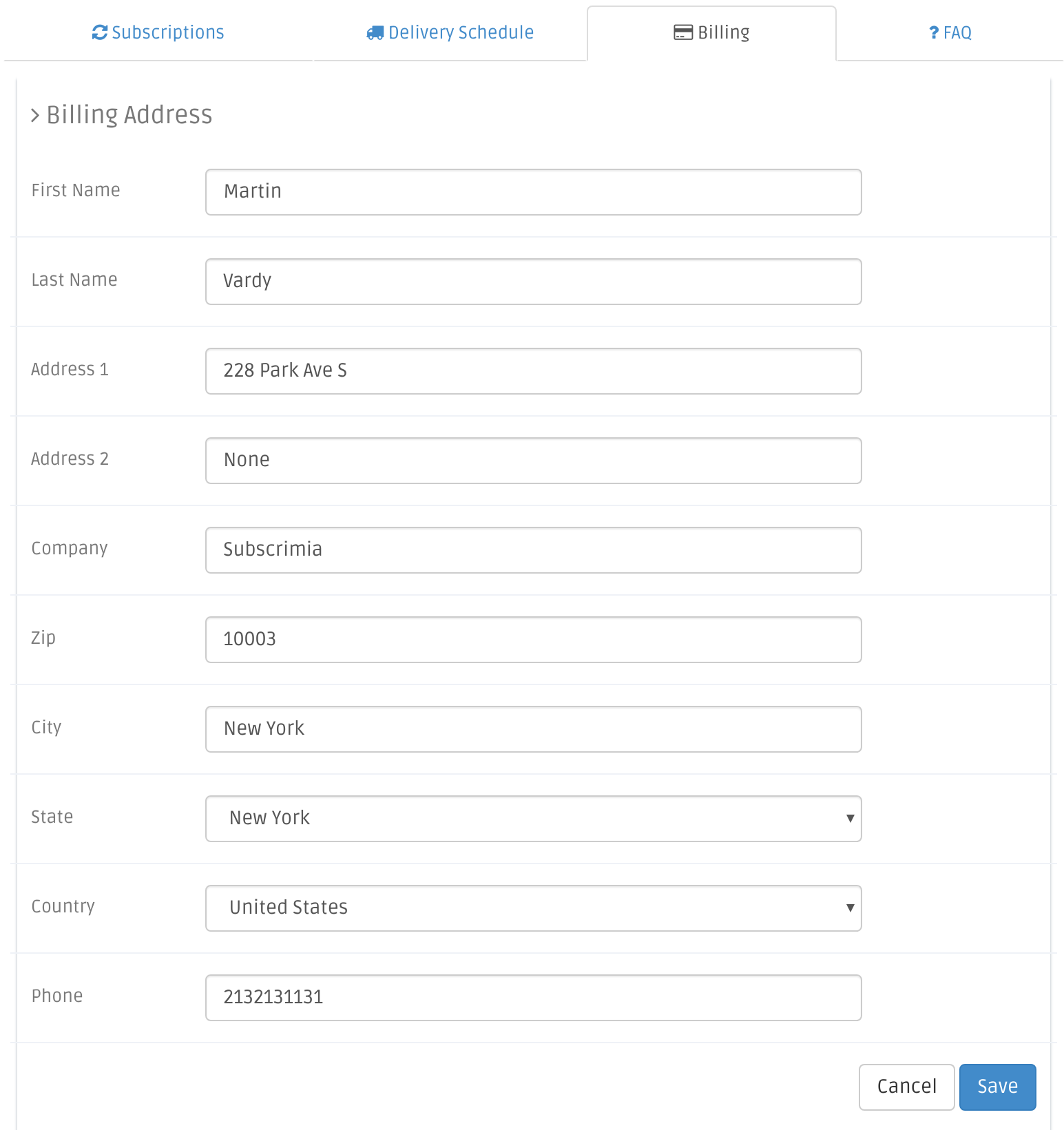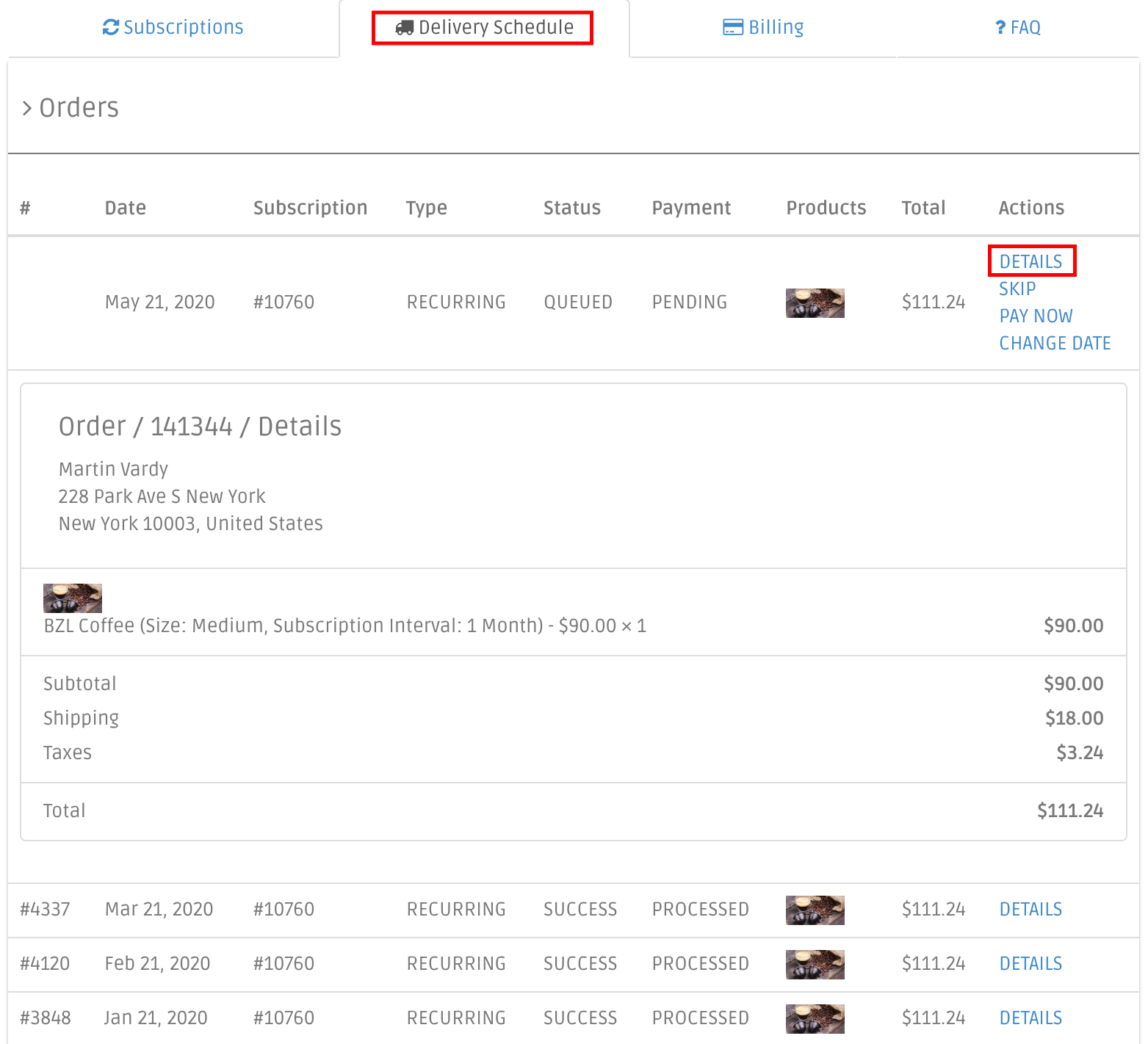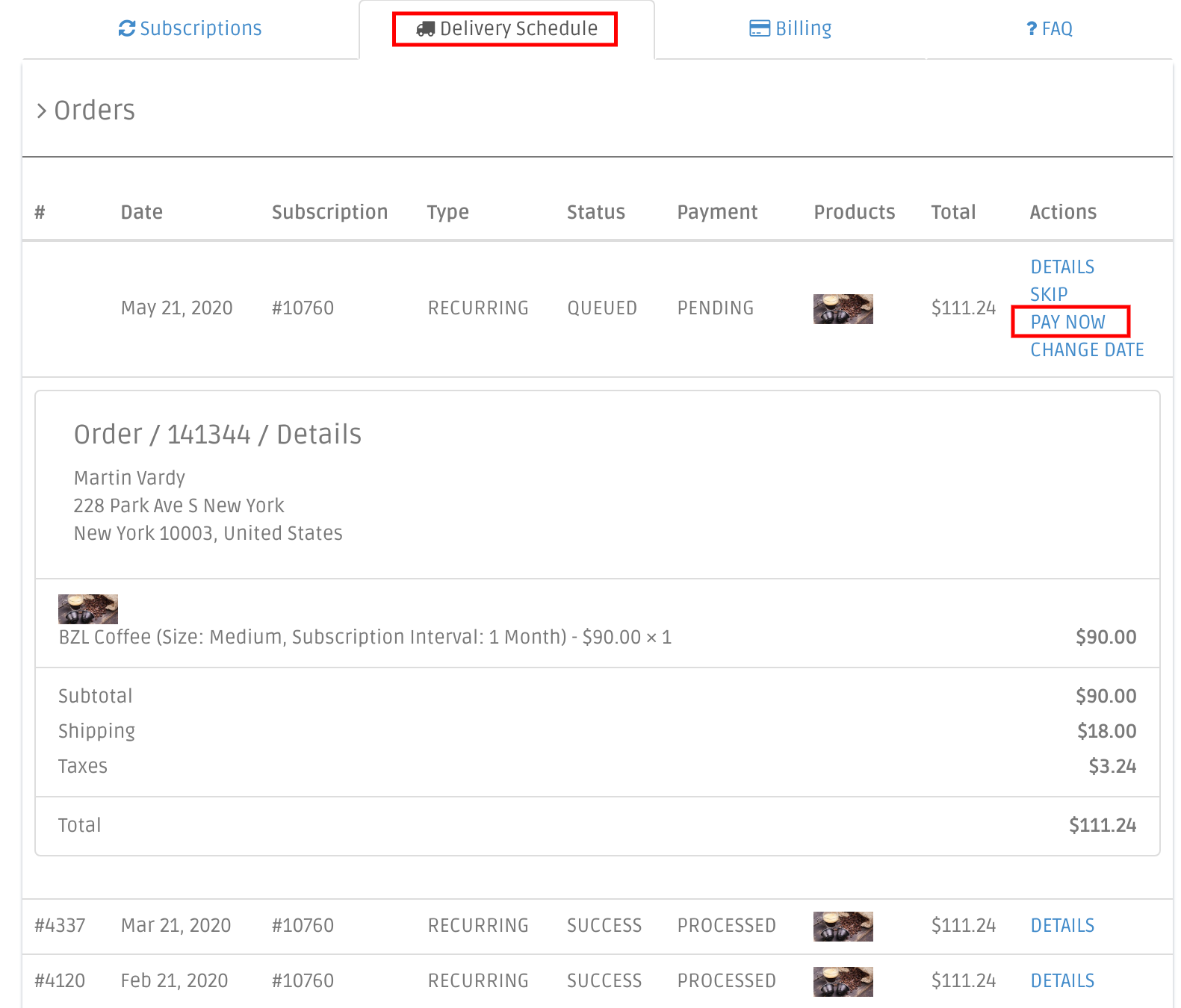1. Open your Subscription page and click on Edit (If you do not have this option, please contact us to assist you)
2. Change the date and click on Save to update your subscription.
1. Open your Subscription page and click on Cancel (If you do not have this option, please contact us to assist you)
2. Select a reason and click on Cancel to finish with your subscription.
1. Open your Subscription page and click on Activate (If you do not have this option, please contact us to assist you)
1. Open your Subscription page and click on Edit (If you do not have this option, please contact us to assist you)
2. Change the options and click on Save to update your subscription.
1. Open your Subscription page and click on Edit (If you do not have this option, please contact us to assist you)
2. Change the quantity and click on Save to update your subscription.
1. Open your Subscription page and click on Edit (If you do not have this option, please contact us to assist you)
2. Complete the comments and click on Save to update your subscription.
1. Open your Subscription page and click on Edit (If you do not have this option, please contact us to assist you)
2. Choose the new delivery frequency and click on Save to update your subscription.
1. Open your Subscription page and click on Edit next to your shipping address (If you do not have this option, please contact us to assist you)
2. Change the address and click on Save to update your subscription.
3. If your new address affects the shipping pricing you will need to choose the shipping method for your order. Select the new one and save.
1. Open your Subscription page and click on Edit next to your shipping method (If you do not have this option, please contact us to assist you)
2. Choose the new shipping method and click on Save to update your subscription.
1. Open your Billing page and change your billing details (If you do not have this option, please contact us to assist you)
1. Open your Billing page and click on Edit next to your billing address (If you do not have this option, please contact us to assist you)
2. Change the address and click on Save to update your subscription.
1. Open your Delivery Schedule page and click on Details next to the order you want to check it out (If you do not have this option, please contact us to assist you)
1. Open your Delivery Schedule page and click on Pay Now next to the order you want process today (If you do not have this option, please contact us to assist you)